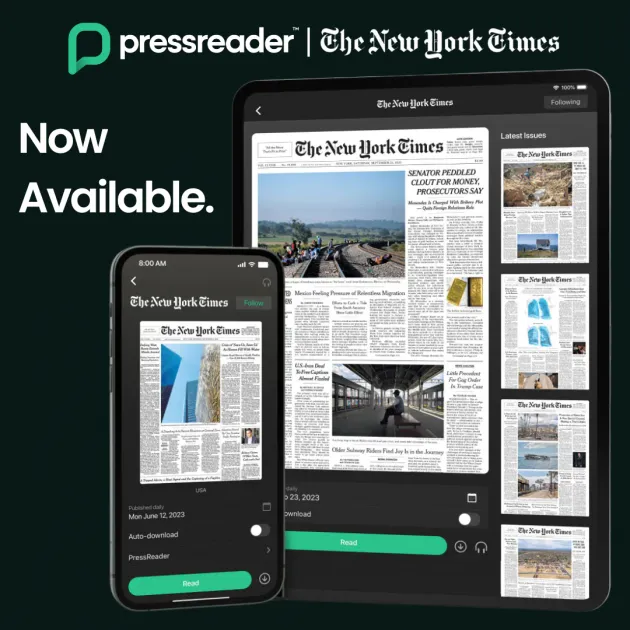How to get started with PressReader
Published on 18th March 2025
This blog will cover some basics that will help you get started with Press Reader.
Access the platform using your Library card number and PIN.
- If you’re accessing Press Reader from a library computer or on a device connected to the library’s WIFI, you will not need to log in to Press Reader to use it.
- You do need to log in if you are using Press Reader anywhere other than an Dublin City Libraries. If you are accessing Press Reader outside the library, you will need to log into the app using your Dublin City Libraries card and PIN.
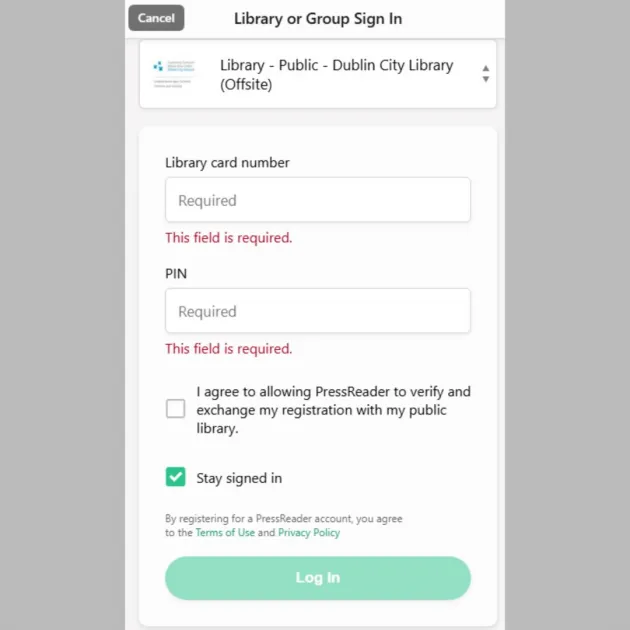
When you open the app, you will see a screen similar to above.
1: Select 'sign in' from the menu
2: Select 'Libraries and groups'
3: Type in Dublin City Libraries
4: Select the 'Sign in' button
5: Enter your library card number and PIN
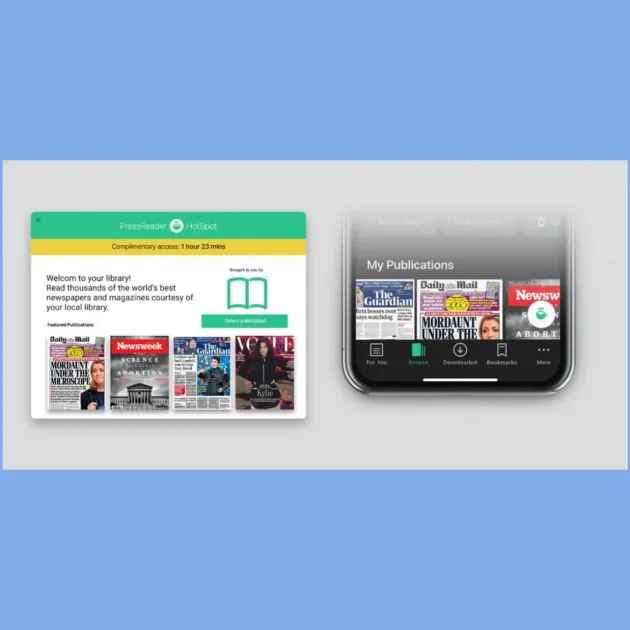
A pop up green coffee cup icon confirms you can access newspapers online or download to read offline for 30 days on your device. (See image above with Hotspot)
At the end of the 30 days, simply go to your account, sign out and then back in again with your library card number to reactivate your complimentary access for another 30 days.
Reactivate as many times as you wish!
Save your favourite newspapers for easy access
Once logged in to Press Reader, you can save your favourite newspapers so you can access them quickly whenever you want to read them.
Pressing the follow button will make it easier to find that publication on a daily basis. Publications you are following will appear in the My Library tab of Press Reader’s bottom menu.
Also on PressReader.
The New York Times covers domestic, national, and international news, and publishes opinion pieces, investigative reports, and reviews.